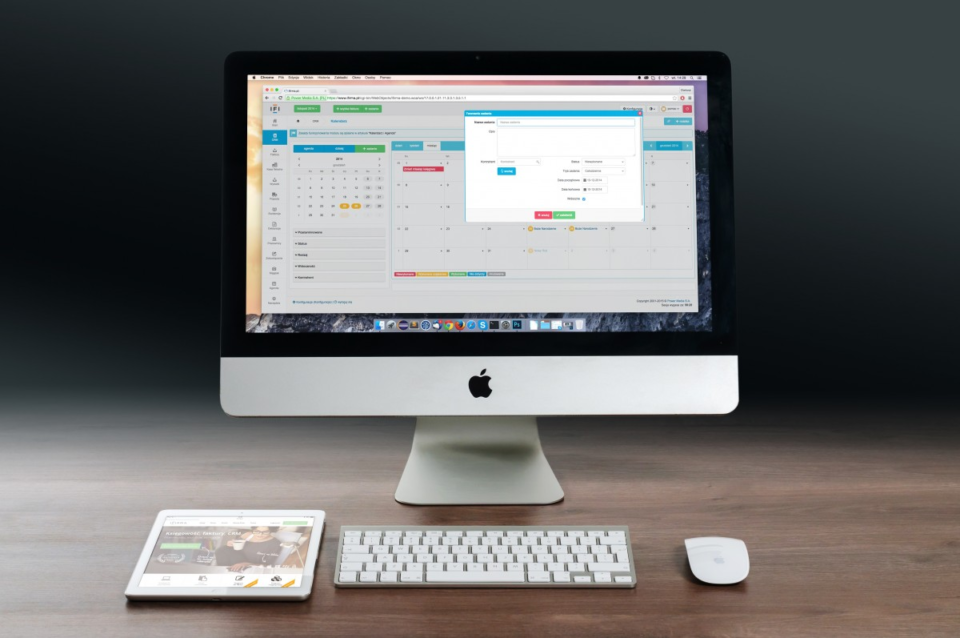At one time, Windows was the dominant computer brand in the world. Though it still has a stranglehold on the commercial world, Apple computers are becoming more popular for personal use and entertainment use.
No matter what level of knowledge you have about Macs, it helps to have a bit more. There are some simple tips that you may have been missing out on that can make life a lot easier.
Bulk Rename Files
Having to rename files can be a real hassle if you have more than a few of them. But instead of going through them one by one and giving them a different name, there may be a better solution to fit your needs: bulk renaming those files.
If you are looking to bulk rename files on Mac, the process is simple. Like other tech shortcuts, this one takes just a few simple steps to complete. Go to Finder and locate the files you want. Select as many as you need and then right-click on one of the selected files. Choose “rename” and use the dialog box to rename the files. Finish by clicking rename and the files will all be changed.
Safari Picture-in-Picture
One of the cooler things that you can do on a Mac is actually performed within the included browser, Safari. You can watch a video on Safari while also doing other things through the picture-in-picture feature. This can be done through YouTube by right-clicking twice on a video that’s playing to bring up the menu that offers picture-in-picture.
If that doesn’t work or you’re not watching a YouTube video, there is another option. With the video playing, find the audio icon on your Safari toolbar. Click it and there should be an option for picture-in-picture. It is a great way to multitask without having to put your video in the background.
Split View

Speaking of making the most out of your screen space, there is a great option where you can use half of your screen for one app and the other half for another app. The Split View feature allows for two apps to be run side-by-side at one time. Even better, it’s completely easy to use.
With two apps open, put them on opposite sides of the screen. Click on the top left corner of the window (or hover) and the green bubble will generate a dropdown menu. Select Tile Window to the Left of Screen or Right of Screen. With that filled, click the other app to fill in the remaining area. It is a great way to split two apps you are using in a way that makes them both easily visible and accessible.
Quick Preview
If you have a lot of files to go through, finding the right one can be a bit tough. Sure, file name helps but sometimes you are looking for a specific option and won’t know it until you see it. For that reason, quick file previews can become a must-have.
Open Finder to view your files and click on one. Click the spacebar once and the file will be available without having to open the Preview app. Close the file by pressing the spacebar again. If you really want to make it fast, hold the spacebar down to preview and let it go to quickly close it. A few seconds here or there might not seem like a big deal, but it can wind up saving you in a moment of urgency when you need to find something specifically among many other files.